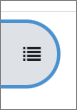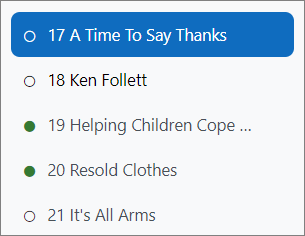User Guide
| Website: | Preparing For Your Finals |
| Kurs: | Preparing For Your Finals |
| Buch: | User Guide |
| Gedruckt von: | |
| Datum: | Sonntag, 19. Oktober 2025, 13:38 |
1. Login
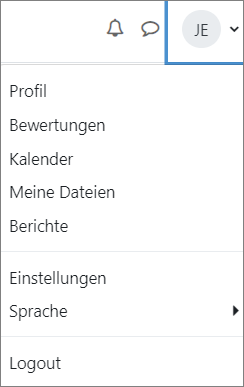
As soon as you get your account details you can log in to the website.
In the upper right-hand corner, you have a dropdown button with your initials , where you can set your personal preferences.
Make sure your email address is correct in the Profile tab. You'll need it if you want to reset your password.
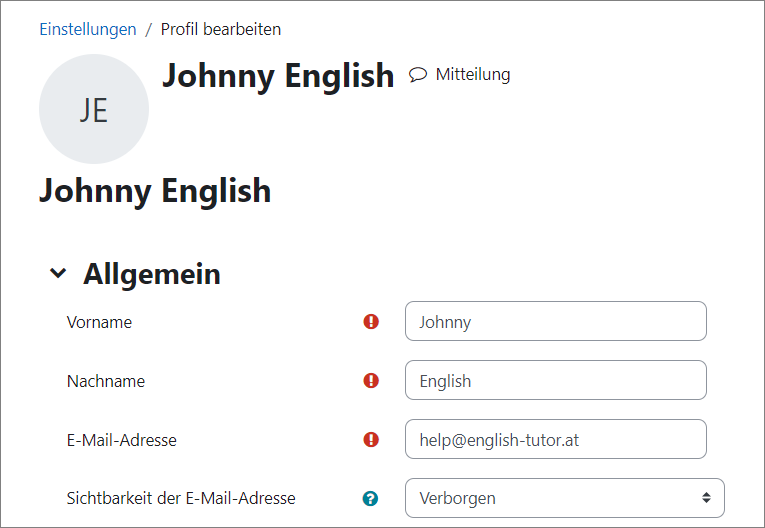
2. Enrol in a course
When you choose a course you'd like to take part in, you must enrol. Click on the enrol me link below the course title.
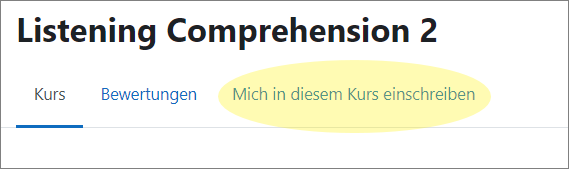

3. My Courses
On the top menu bar there is a link to all the courses you have enroled in as well as how far you have progressed in each course.
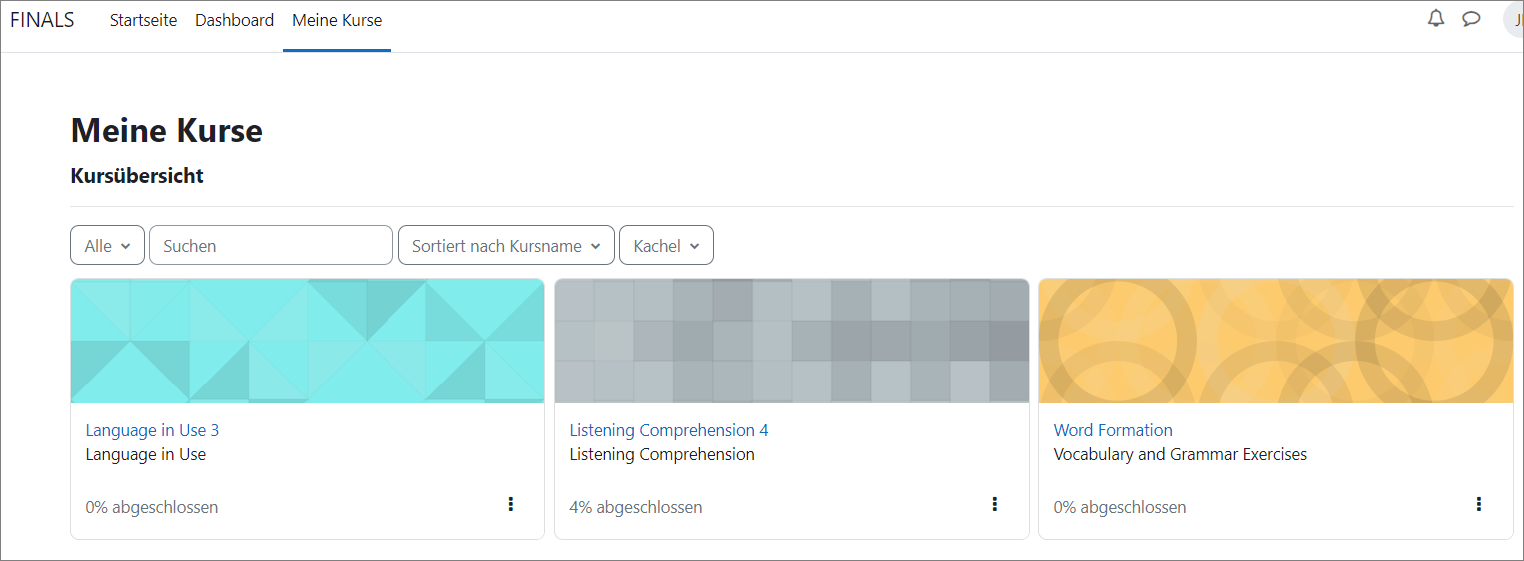
4. Blocks
Sometimes you can open the block menu on the right side of your screen to get more information.
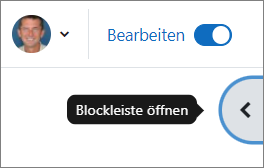
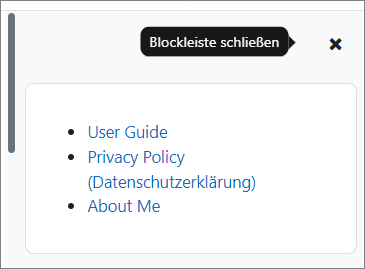
5. Doing the Exercises
Do the tasks and exercises by clicking on them and following the instructions. At the end of each test attempt, make sure you submit the test, otherwise it won't be graded.
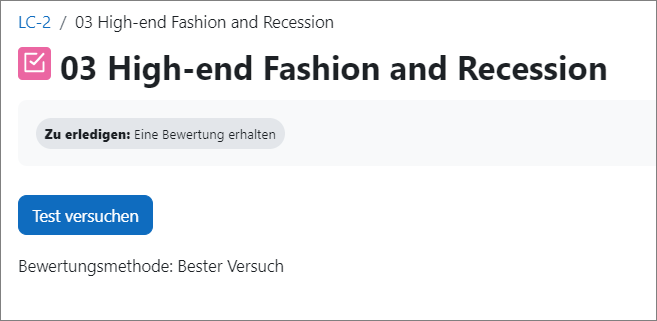
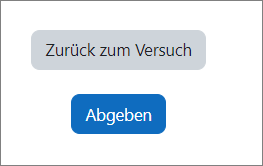
This brings you to the assessment screen that shows you how many answers were correct and your percentage.
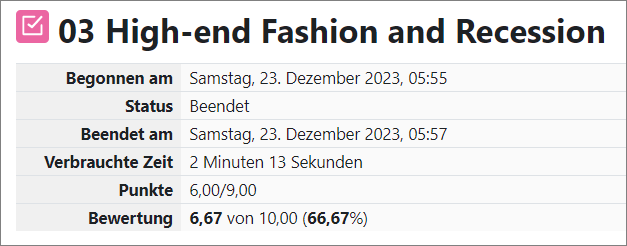
When you scroll down you can see which questions have been correctly answered.
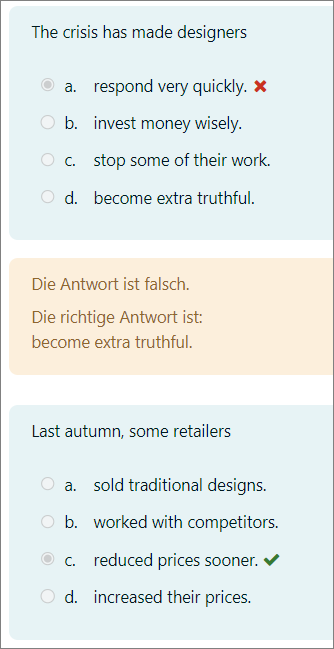
In Language in Use tasks you get the correct answer by moving the cursor over the red cross.
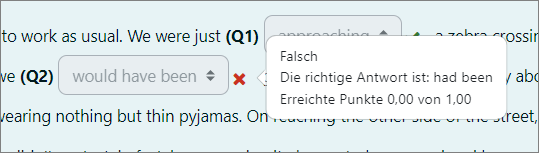
6. Gradebook
You can see the grades from all of your enrolled courses in the Gradebook. Choose Grades in the upper right hand corner next to your initials.
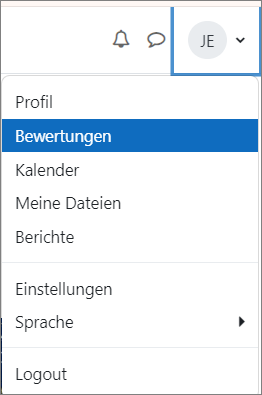
Then you get a list of all the courses you are enrolled in and the average percentage of each course.

Clicking on the course gives you the percentage of each activity in the course.
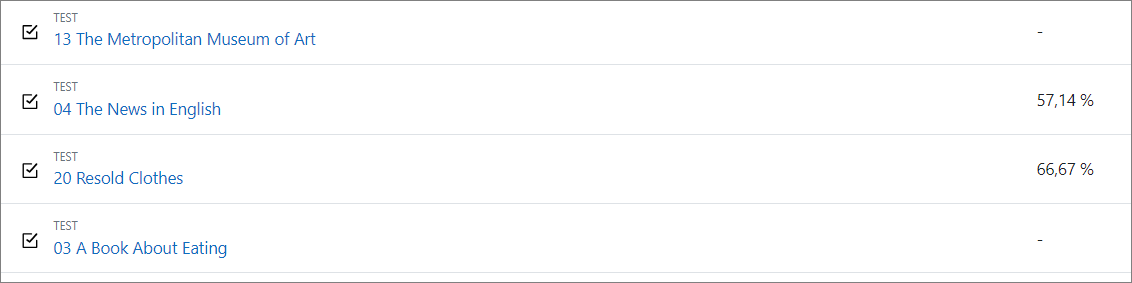
7. Course Completion
Tasks you have already completed in each course are marked, so that you always know what's left to do.

If you activate the course index on the left side, you see green circles next each of the exercises that have been completed.